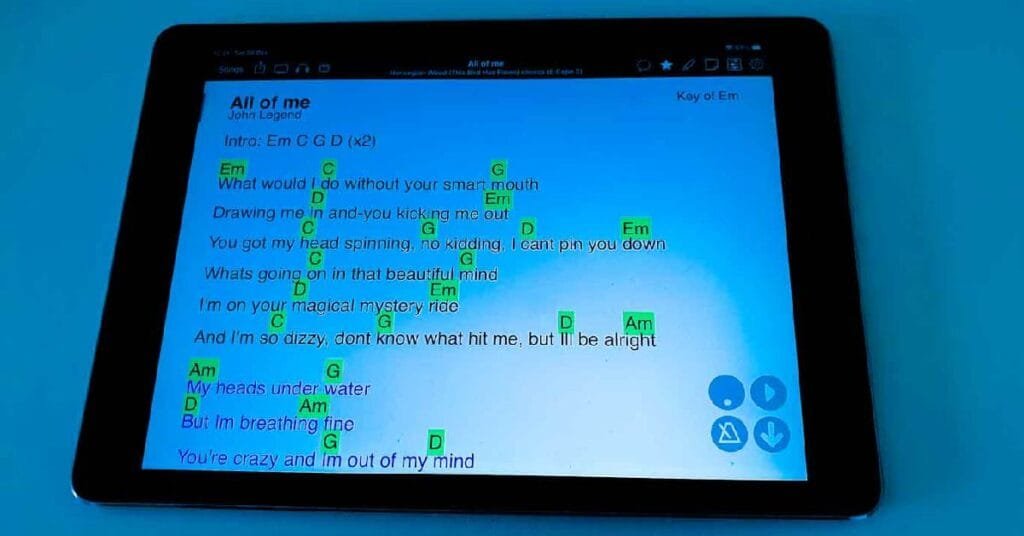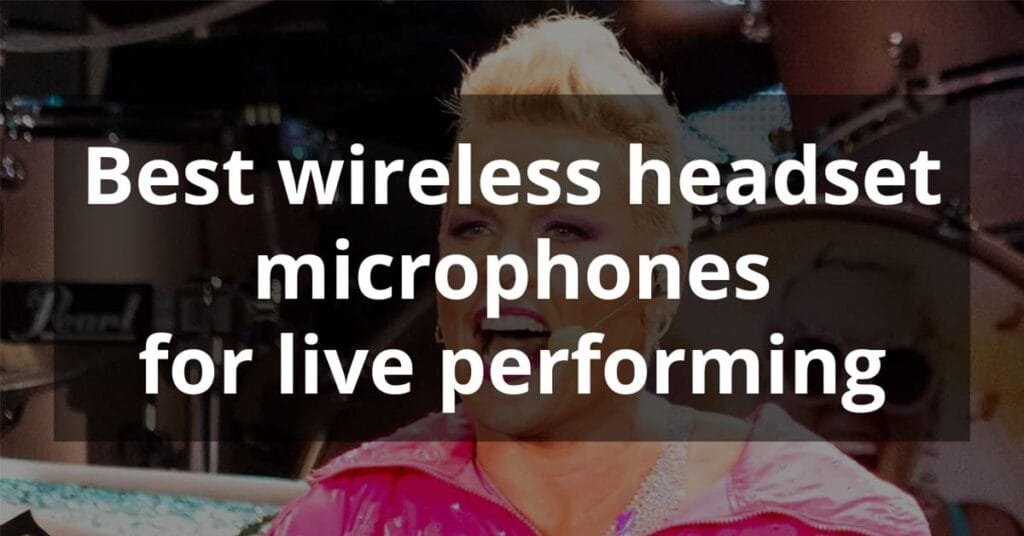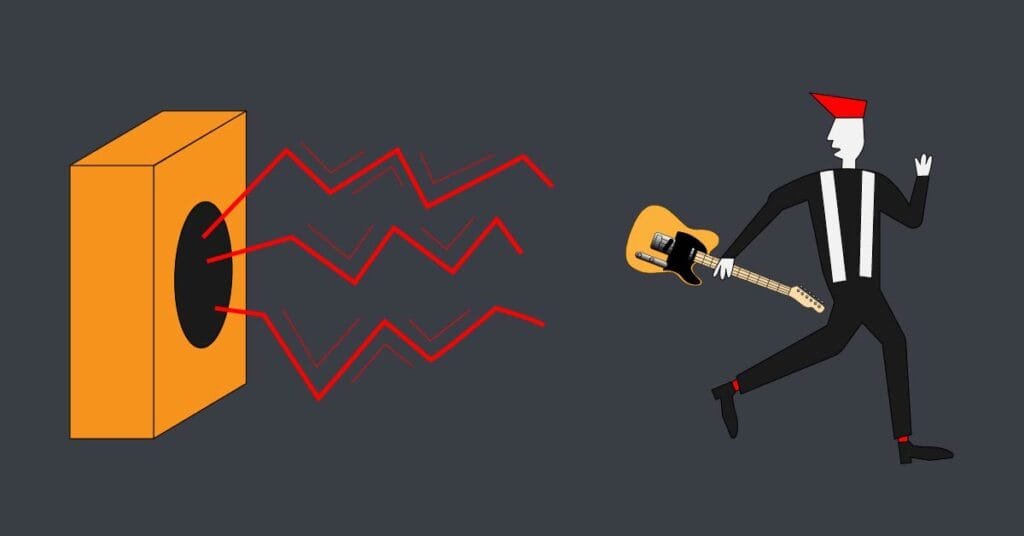Affiliate Disclaimer: When you buy through links on this site, I may earn an affiliate commission. As an Amazon Associate, I earn from qualifying purchases. This keeps it 100% reader-supported and free of ads. Thanks for your support!
OnSong App: Best helper for live gigs
If you use lyrics, chords, sheet music, cues, or anything like that for gigs, the Onsong app will save you. Staying organized for gigs has never been easier than with Onsong. I purchased it after my bandmate showed me the OnSong app about 8 years ago and I never looked back. It changed the way I play gigs and practice new songs.
In this post, I would like to show you how I use it. I know there are many features I haven’t yet used or learned about, but the main usage for live playing is explained in this article.
What is Onsong and who is it for?
Onsong is an app that is so user-friendly that it’s like having a real assistant do whatever you need to do during live shows. It’s so easy to use, that you don’t have to be a tech-savvy person to start using the app. It is obvious that real-life musicians have been developing this app.
It doesn’t matter how many bands you play in and how many different sets you have, you are covered with Onsong. Navigating through custom setlists is a breeze. Why is this more important than ever? Because today’s music business is tougher than before. It has become a challenge to make decent money with only one act, so many of us play with multiple bands that play different songs. It has become the modern way of multitasking for professional musicians.
Who can benefit from Onsong?
- Musicians who use sheet music for live performances and practice
- Band members and solo acts who play lots of different songs and need to have lyrics and chords in front of them
- Musicians who want to control their musical instrument gear with MIDI: Yes, Onsong can act as a MIDI controller.
Key Features
1. Onsong Song Library
With Onsong you can build your song library in multiple ways. You can import anything from a single song to complete libraries from other musicians or the internet. Most text-based files such as Word or PDF are compatible with Onsong.
How to import a song from a website?
Find a song you want to import to your Onsong library online. Songs can be imported from various sites like Ultimate Guitar or from specialized online libraries.
Press the iPad’s SHARE button

Find the “Add to Onsong” button. Maybe you will need to scroll down to find it.

Open Onsong and you will get a prompt where you select “Import song”

The song is then added to your library. You can now select which folder you want the song stored in. A song can be stored in multiple files which is helpful if you play a song with different bands.
The entire library can then be viewed by various filters:
- Songs
- Artists
- Keys
- Topics
- Sets
You will be using the “SETS” filter most of the time for live usage where songs are listed first by FOLDERS which represent various bands or types of gigs, then by SETS within folders. Adding songs is very easy; adjustments can be made by dragging and dropping songs in the desired position within a set.
The SEARCH function can be filtered by TITLE, ARTIST, KEY, ICON, or any CUSTOM tag so finding songs is easy and fast.
Songs can also be imported as text or PDF files so you can take a picture of a song from a book or of a handwritten document and import them to Onsong.
2. Customizable appearance
Styling your song’s layout is very straightforward. Editing text fonts, colors, size, screen color, chords (color, type, and size), capo, page layout, or chord diagrams for various instruments are all available in Onsong.
When you know what layout best suits you, you can apply all of the settings as a global style for all songs, certain folders, sets, and future songs. Next time you import a song it will automatically appear in your desired style.
3. Autoscroll
Autoscroll can be synced with a song stored on your device or you can manually set the scrolling time for a song. Connecting a song to a page is easy: click and hold the play button in the grayed-out 4-button menu at the bottom right of your screen.

To enable auto scroll when not synced with a song press the “Arrow down” button in the grayed-out 4-button menu at the bottom right of your screen.

In the pop-up menu swipe up or right to set a duration time.

4. Chords within lyrics
Chords are shown above the lyrics and can be assigned to a song in two ways in the EDIT mode:
- In a separate row above the lyrics, which is a bit trickier to edit later on or
- Placed in square brackets within the lyrics. This is a bit easier for future editing
They can be highlighted in colors and written in colored fonts to satisfy your personal preferences. Clicking chords opens up a small diagram with chord variations for the instrument you choose.

5. Hands-free control
Page turning can be done manually by swiping or by clicking on the right (or left for the previous song) side of a song to go to the next song. But the best way is to use a Bluetooth page turner (foot controller) which controls the Onsong app wirelessly.
There are many devices to choose from and you don’t have to spend a lot of money to get a decent one. They come in different sizes, usually from 2 to 6 button controllers where various functions can be assigned to each button like:
- Next page
- Previous page
- Scroll down
- Scroll up
- Play song
- Stop song,…
6. MIDI
I knew Onsong had the ability to send and receive MIDI messages but had no idea how to use MIDI until a year or two ago when I tried to make my gigs easier for me. This can be done wirelessly via Bluetooth or hardwired. Check out this post where I explain how to use MIDI for controlling my Line6 HX Stomp.
7. Backing tracks
I started building some simple backtracks recently. At first, I planned on buying a Boss RC-5 (since I sold my Boss RC-30 which was overkill for me) which is a great looper and also a backing tracks device. I don’t use a looper for live gigs and I realized Onsong can handle that easily.
All you have to do is connect a page in your Onsong library with the related mp3 backing track stored on your device. You can choose what triggers the backing track to start playing: page turn or manually by pressing the play button.
8. Sharing
Sharing songs, setlists or whole libraries is easy. But the power is in the real-time sharing capability. Your whole band can be connected with multiple iPads or iPhones where the person who leads the concert makes changes that all band members see. Some bands even use Onsong only to let everyone know which songs go next and when.
9. Integration with cloud storage
This feature keeps your Onsong library safe. By default, you can choose where a backup of your Onsong files will be stored between Dropbox, Google Drive, iTunes file sharing, or your device. You can select when a backup is uploaded from one week up. You can also make a backup manually when needed.


Cloud storage stores a fresh copy of your Onsong library, making it helpful if your iPad goes dead during a gig. I would always recommend having a backup solution. I use an older iPad for my mixing app and also have Onsong in it. If you are an iPhone user you can always get away with using it for backup.
10. Getting Started section
This is an in-app feature that provides training and help for beginners and long-time users as well. You can access it in the settings area where you can find video tutorials, a user manual, and a support center. I highly recommend the video tutorials section where you can find an answer to almost all of your questions.


Pros
- No more binders full of unorganized lyrics and sheet music. I have used these for years and had such a problem changing the order of songs for every gig I played. Binders are heavy and not eco-friendly.
- Hands-free operation with a Bluetooth page-turner
- Lighting is no longer needed since iPads have their own light
- Customizable as it gets: You can customize almost anything you can imagine
- Onsong is wind-friendly. How awkward is it when you sing and the wind just turns your page?
- Acts as a MIDI controller
- Can play backing tracks
Cons
- Only for use with Apple products: iPad, iPhone, Mac. I think this is the biggest downside because not every musician has one of these.
- Cost of investing in an iPad rather than using cheap papers
- Cost of the Onsong app. Before you could buy it like I did. Now Onsong is available as a subscription with several options.
How I use OnSong
Gigs
This depends on the type of gig I am playing. When I play with my band I change songs with my Airturn Pedpro footswitch. It shows me the next song and serves as a reminder if I forget any lyrics that I usually know by heart.
If we want to play songs in a different order or songs that are not in the set I can easily find them with the search function.
Recently I have started using MIDI events for changing the presets on my HX Stomp which is really helpful. Now I don’t have to change presets with footswitches anymore. At the moment, I am building some simple backing tracks for songs where an additional guitar part is needed which will be covered in a future post.
When I incorporate the backing tracks I will have this going on:
One press on my Airturn Pedpro Bluetooth page turner triggers:
- Next song
- New preset for guitar on HX Stomp
- Backing track starts
- Autoscroll starts
Practice
Importing and practicing new songs has become so easy since I have Onsong. I can import several versions of a song and later decide which one to keep and simply delete the other versions. I have the global settings on so when I import a new song all my favorite font types and sizes, colors, and page layouts are applied automatically. Then I edit the song to my likes and change the appearance if I wish.
Conclusion
Onsong has changed the way I play gigs, import, and practice songs. I can import a song and start playing in minutes. After I have decided which songs to play in a set I rearrange them in the desired order and bam, my set lists are created. And my gigs have become much easier by using Onsong to control my pedals via MIDI.
Modern musicians in a world where time is everything need to be well-organized to play in various bands. Onsong is not just an app, it is a professional musician’s solution for playing gigs and collaborating with band members, on stage and off stage.
Onsong lets me focus on the most important factor in the gigging industry: my performance.