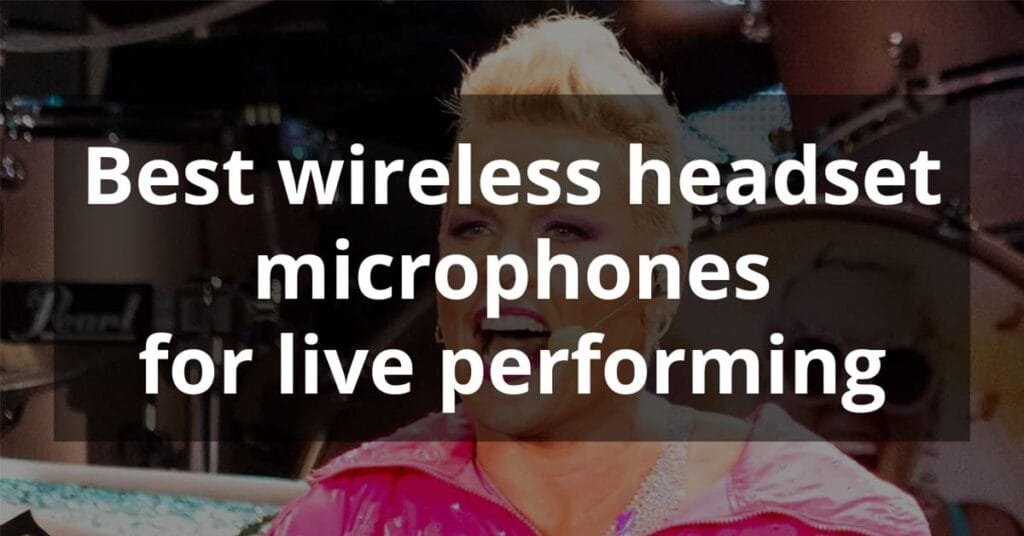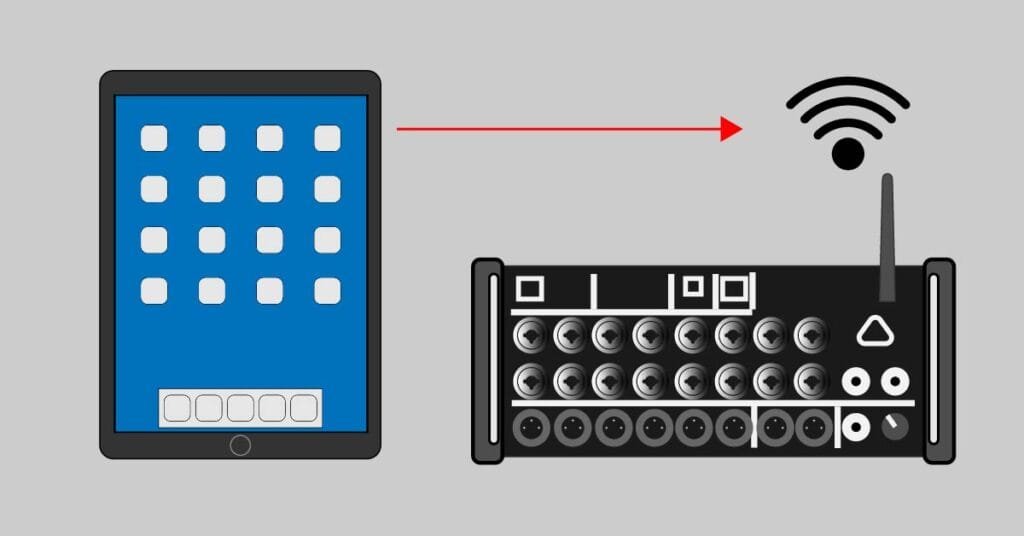Airturn BT500S-4 review: How to control OnSong lyrics and backing tracks wirelessly
Introduction
This is a review of the Airturn BT500S-4 Bluetooth 4-button pedal. I will also explain how I use it to scroll or change between songs and start backing tracks. I have already written an article called “How to control Onsong and HX Stomp with MIDI”, where I explain similar controlling in detail, so be sure to read it as well.
When writing that article, I was still using my Airturn Pedpro Bluetooth pedal, which was hard to work with when I played seated. The other reason I needed a new pedal was that I needed a Bluetooth pedal that could also start backing tracks, so I started doing some research on Bluetooth pedals with more than 2 footswitches. I decided to go with the Airturn BT500S-4, which is from the newer 500 series from Airturn. The older series is the 200 series. Both series have a 2, 4, and 6 switch model.
Airturn BT500S-4: main features
What is the Airturn BT500S-4?

The Airturn BT500S-4 is a modern 4-button footswitch with bluetooth connectivity. The pedal can be used for various music-related applications:
- Hands-free scrolling and turning of pages
- Start and stop backing tracks and metronome
- Sending MIDI commands
- Sending custom DAW commands for use in the studio
- Controlling YouTube, images, and other media
- Cue lighting and other effects
Each footswitch can be customized to do any function in any order. All the pedals from the Airturn BT500 series are designed as stompboxes, which says a lot about who can benefit from them.
Unboxing the Airturn BT500S-2
The pedal comes in a retro-styled carton box, which is probably made from recycled materials.

The pedal itself is made from a “nearly indestructible polymer blend that doesn’t interfere with the radio signal and still holds up to road wear” (Airturn). The solid material looks as described, and if it keeps radio interference at a minimum, great. The overall design is ergonomic (the upper surface is slightly tilted towards the user), making it easier to use.

There is a small screen located on the upper left side of the unit with two buttons that look very nice on a black background: the power button and the mode button, with two LED indicators in between. There are seven different operating modes. The default mode for connecting the Airturn BT500S-4 to Onsong is mode 2.

The four main footswitches send different signals in each mode, but are customizable. They are made of steel, just like the ones on better effect pedals.

Their format is what I was looking for because they are easy to find with your foot while not looking down. The new Airturn BT500S-4 has a darker green color than the 200 series, which looks better.
The tiny four anti-slip pads do a good job of preventing the pedal from slipping during operation.

Finally, there is a 9V power port for charging the built-in lithium polymer battery or for classic pedalboard use. A charging cable is provided with the unit. One of the main reasons I got this device is the rechargeable battery, which provides 200 hours of use with a single charge.

How I use the Airturn BT500S-4
This is where I explain how to connect and customize everything. With some troubleshooting.
How to pair the Airturn BT500S-4 with Onsong
Pairing is done the same way you would pair any bluetooth device:
- Turn on the Airturn BT500S-4
- Turn on bluetooth on the pairing device (iPad in my case)
Note: Onsong can only be used with iOS
When I got my AirTurn pedal, pairing wasn’t a problem. I use an iPad Air 2nd gen with Onsong 2020, and by turning on Bluetooth on the iPad, the Airturn connected fine. I couldn’t know in which mode it was in, but it did some page turning, and then it started doing strange things. So I made sure it was in mode 2.
To change modes, you have to hold the mode button until the red indicator flashes the number of times that represents a mode number, which is two in our case. After the red light flashes long two times, stop pressing and the red light flashes quickly two times to confirm the mode the unit is in. Each of the seven modes has specific default commands for each footswitch.
After customizing the footswitches through Onsong, which I will explain, I experienced strange behaviour from the AirTurn pedal. When hitting a footswitch, it started doing two commands at once, i.e., it started turning two pages at once. There was some kind of conflict making each footswitch send two commands at the same time.
I thought I needed the Airturn App to make things work properly, which, for some reason, couldn’t download to my iPad, so I tried it on my Android phone. That’s when I realized something was wrong because it couldn’t sync with the pedal itself.
Airturn and Onsong support
I contacted Airturn’s support, which was very helpful. They asked me all the right questions and had the patience to walk me through every detail until I had everything working as I intended. I should mention that the Airturn app doesn’t need to connect to Onsong. It’s for updating the firmware and other fine-tuning.
To make a long story short, my OnSong app wasn’t updated. I use the 2020 version, which is a purchased version, not a subscription. The people from Airturn suggested I should contact Onsong. After contacting them, they asked me if I had an updated version of their app. After updating, I managed to make everything work the way I needed. Onsong, also, great customer support!
Customizing the footswitches
The fact that you can customize every footswitch to do almost anything a musician could need is what I like about these pedals. Versatility has nowadays become a standard in many music-related devices, so you can use them for various applications, not just live.
I have tried three different ways of customizing the Airturn’s footswitches. I am still not sure which is the standard, but the third method mentioned here is the one that seems to visually keep the settings I chose.
1. Method: Using the Onsong utilities
First, we open the utilities menu by clicking on the gear icon in the upper right corner of the Onsongs screen. By clicking “settings,” we go to the “navigation settings” menu, where we pick the “foot pedals” section, where we see the first four out of eight possible pedals highlighted in bold. This means that the Onsong app is connected with the 4-switch pedal and has recognized the four footswitches.


By clicking each “pedal” button, we can choose the action we want it to do. In my case, I have this selected:
- Pedal 1: Backing track > control > play
- Pedal 2: Backing track > control > stop
- Pedal 3: Navigation > page > up
- Pedal 4: Navigation > page > down
After selecting the actions, go back and click “done”.
2. Method: Using the Footswitch Icon – Onscreen selecting
Start by clicking the “Footswitch” icon in the upper left part of the Onsong screen. A menu with various compatible Bluetooth pedals will open. Choose your pedal by swiping the pedal image left and right or by opening the menu from the top middle section.

After finding the pedal labeled as “Airturn S4” (for both 200 and 500 series), you have to click each footswitch on the screen and select an action as described in the first method. After selecting all actions, close the window, and everything should work.
3. Method: Using the Footswitch Icon – Physical footswitch selection
This method is the same as the 2. Method. The difference is that when you open and find the “Airturn S4” image on the pedal finder menu, you have to press the physical footswitches on the Bluetooth device itself. If the pedal is connected to the iPad, the corresponding footswitch on the menu should blink, and the “choose action” menu should pop up.

After gigging for a while, I checked out the settings and realized that the settings in the “choose action” for each pedal were set to “none” (method 1 and 2), but all the footswitches were doing what I selected at first. Only when I open the footswitch icon and press a physical footswitch (method 3) do I see the actual settings that are working.
As long as the pedal does what it’s supposed to, I’m happy with it.
Airturn BT500s-4: Pros and Cons
Pros
The features I find most helpful are:
- 4 customizable footswitches
- Stombox design of the unit and footswitches
- Long-lasting battery life
- Wireless operation: can be placed where I need it
Cons
I don’t think there are any significant cons except that the footswitches are not totally silent, but that isn’t an issue for me since I use the pedal for live performances with pop and rock songs. Musicians who need all these features but with silent footswitches should consider the Airturn Quad 500.
Final thoughts
The main reason I got the Airturn BT500S-4 Bluetooth pedal was for live use. The fact that it can be used for sending commands such as MIDI, hot keys for DAW, and video control is a big advantage. For those who need additional control, I would recommend the 6-button model. For only page turning, the 2-button Airturn BT500s-2 is a good option for pedalboards.
What I find most helpful about the Airturn BT500S-4:
- 4 footswitches for extra control options
- I don’t mind the audible clicks
- The footswitches are easy to find with the foot
- Can easily be integrated on a pedalboard if needed
- It has a 9V power supply like any other guitar pedal
This is the way I use the Airturn pedal with Onsong. Now I can wirelessly turn pages and play backing tracks with my feet, and the audience isn’t distracted by me pressing this and that anymore.
Airturn pedals are compatible with hundreds of apps that work with iOS, Mac, and Android devices.